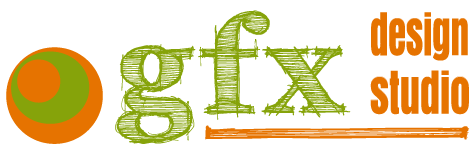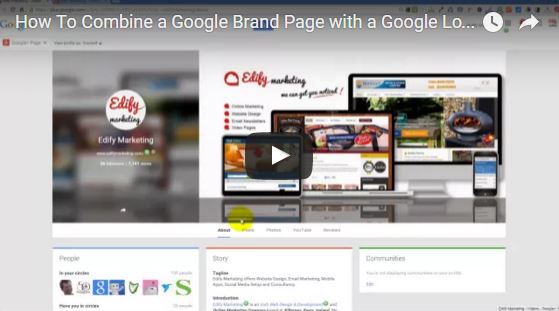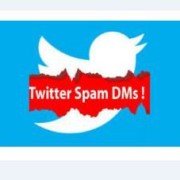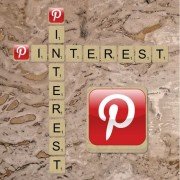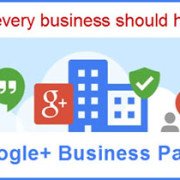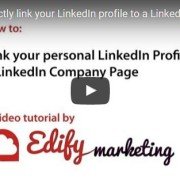How to Merge Your Google+ Brand & Local Pages [Video Tutorial]
This video tutorial shows you how to Merge Google Pages
Back when Google Plus for Business started out many businesses at the time set up a Brand Page. Then some time later they may have decided to register their business on Google Maps which generated a second Google Page (Google Local) page automatically. This can be a problem if you have already begun to develop the brand page and gain followers. Up to recently there was no way to combine the 2 pages but in June 2014 Google released a feature allowing just that. Happy Days!
But WHY is this important to resolve? One of the most compelling reasons is that Google+ Local pages seem to fare better in search results. This is particularly annoying if the Local page is not fully developed and branded as many are. In fact I would suggest that many businesses do not realise this page exists at all and may instead be happily posting to a Brand page that seldom sees the light of day!
You can see our video tutorial below showing how this can be easily done.
Please note that the Local page must be verified and you must be logged in as the owner of both the Local and Brand pages, not just an Admin.
Please Follow Us on Google+ to get notifications of more of these tutorials.
To say that this is a merge is not strictly correct as some of the features of the Local page do not transfer. Let’s examine what does and does not transfer over.
What Transfers From The Local Page To The Brand Page
- Map Information
- Local Verification Pin
- Address Information
- Hours of Business Information
- Reviews
What Does Not Transfer Over To the Brand Page
- The Cover Photo
- The Local Page Followers
- Local Page Posts
- Owner comments to reviews
- The Local Page Custom URL
Note: You should copy out your Owner Replies to Reviews and paste them into the Brand Page after this exercise. In fact, if you have a lot of reviews, Videos and information on your Pages you would be wise to use Google TakeOut to make an archive of all your Google Data. Remember that an archive is not exactly the same as a backup so copy text you definitely need separately.
You should also be aware that the Brand Page will lose the Story Tag Line and the Links section under the About Tab but this is a small price to page for getting your house in order.
What To Do
On the Local G+ page go to the drop down menu on the left and choose Settings.
In the Profile section (scroll down) you will see a button saying Connect a Different Page click on this and you will be asked to choose which Brand Page you would like to connect it to. Select the correct Page (it’s useful to know how many followers your target page has as this information is shown here and may help you from choosing the wrong page if you have many listed). Save the settings and you will be shown the resulting Brand/Local Page with the verified local status, Original Brand Custom URL etc.
Your Local page will be renamed Backup of [Original Name] which makes it easy for you to identify it and delete it. To delete a page just scroll down to the bottom of the Settings Option in the drop down menu on the left.
If you are still wondering if your business even needs a Google+ Page then read our blog post on the subject here – Why every business should have a Google+ page.